|
|
[dev1100] Config Adjustment
VIP
Server: Siren
Game: FFXI
Posts: 14552
By Siren.Kalilla 2012-03-02 05:29:01
| 03-02-2012 05:17 AM | | Gildrein | | Community Rep |  |
| [dev1100] Config Adjustment
| |
March 2, 2012 Test Server Updates:
| 03-02-2012 04:43 PM | | Camate | | Community Rep |  |
| [dev1097] Newly Added Control Config
Greetings!
Below is some information from Producer Hiromichi Tanaka in regards to the newly added control config.
Hiromichi Tanaka said: I’d like to take a moment and talk about the below items regarding the newly added control config. (see below)
| ■ | | Overview of newly added control config
We’ve added new control config for keyboard and mouse. These new control methods will work with laptop PCs and other keyboards that don't include numpads as well as general 2 button mouses with a wheel.
Players will be able to select from the below three types of methods to control their character, camera movement, and menu.
Standard: Keyboard (normal) and mouse
Compact 1: Keyboard (compact) and mouse
Compact 2: New added configuration that supports mice with wheels, as well as expanded movement via keyboard keys and mouse.
*It will be possible to select the above three options in game by accessing the main menu and going to “Config” →”Misc. 2.” |
------------------------------------------------------------------------------------
| ■ | | Basic keyboard controls
It will be possible to control your character in the below two ways when selecting option three listed above.
Movement via the keyboard’s (W / A / S / D / Q / E ) keys
Movement in direction of the mouse when pushing the mouse wheel
Character movement |
| Newly added keyboard |
Original keyboard(normal/compact) |
Character movement |
| W |
Forward |
| A |
Left |
| D |
Right |
| S |
Backward |
Q |
― |
Turn left (※1) |
E |
― |
Turn right (※1) |
Shift + A |
― |
Strafe left (※2) |
Shift + D |
― |
Strafe right (※2) |
|
| ※1. Camera will rotate with the character. However, pressing the keyboard’s arrow keys will also move the camera and will be prioritized over the automatic movement.
※2. The camera direction before moving will be maintained when strafing.
Menu controls |
| Newly addedkeyboard |
Original keyboard(normal/compact) |
Menu controls |
| ↑ |
Up |
| ← |
Left |
| ↓ |
Down |
| → |
Right |
| Enter |
Confirm |
| Esc |
Cancel/close window |
|
| *Depending on the situation the ESC key’s function will change in the below manner.
If selecting something, it will cancel the selection.
If nothing is being selected, it will close the window
*Arrow keys control camera movement, but will not function in this way when operating the menu. (Camera control via the mouse is possible) |
Character movement control applicationWhen selecting the newly added third option and holding down multiple keys at once, your character will move as illustrated in the image.
| 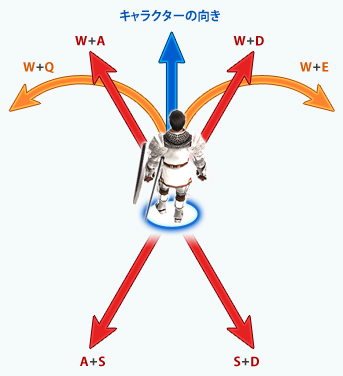 |
|
|
|
| Other basic keyboard controls
|
| Newly addedkeyboard |
Original keyboard(normal) |
Menu controls |
[ |
― |
Screenshot |
] |
Print Screen |
Screenshot (hidden window) |
Z |
Numpad “/” |
Switch between run and walk |
V |
Numpad “5” |
Switch between first-person and third-person |
R |
Numpad “7” |
Auto-run |
. |
Page Up or Numpad “9” |
Zoom-in |
, |
Page Down or Numpad “3” |
Zoom-out |
| Spacebar |
Opens text input for chat/commands |
|
| Simplified keyboard commands
Various simplified commands via keyboard usage |
| Newly addedkeyboard |
Original keyboard(normal) |
Menu controls |
| F1~F6 |
Targets party members if they are nearby in the order corresponding to the party window in the lower-right of the screen |
| F7 |
Same as F1 (targets yourself) |
| F8 |
Targets NPC closest to you |
| F9 |
Targets player character closest to you |
| F10 |
Targets the character at the top of the member list of the party you belong to (yourself) |
| F11、F12 |
Targets the first person in the party member list for alliance parties |
|
| When pressing the below keys along with either Ctrl or Alt, it will be possible to initiate shortcuts. |
| Newly addedkeyboard |
Original keyboard(Normal) |
Menu control |
| Number keys |
Executes pre-created macros |
| A |
Begin or cancel auto-attack |
| B |
Open pet commands |
| C |
Check selected target |
| D |
Perform ranged attack |
| E |
Open “Equipment” menu |
| G |
Call for help |
| H |
Heal (when not in battle) |
| I |
Open “Item” menu |
| J |
Check learned job abilities |
| L |
Set chat mode to Linkshell |
| M |
Open “Magic” menu |
| P |
Set chat mode to Party |
| R |
Respond to last tell chat received |
| S |
Type in Say chat mode |
| T |
Type in Tell chat mode |
| V |
Switch between first-person and third-person |
| W |
Open weapon skill menu |
| - |
Open main menu |
| Ctrl + F1~F6 |
― |
Targets first alliance party members in the order corresponding to the party window |
| Alt + F1~F6 |
― |
Targets second alliance party members in the order corresponding to the party window |
|
------------------------------------------------------------------------------------
| ■ | | Mouse controls
Character movement |
| Newly addedmouse control |
Original mouse control |
Character movement |
| Left button |
Select menu itemTarget character , NPC, etc. |
| Move mouse while pressing wheel (※1) |
Move mousewhile pressing left button (※2) |
Moves your character |
| Move mousewhile pressing right button (※3) |
Operates camera |
| ― |
Push wheel |
Open main menu |
| ― |
Scroll wheel |
Camera zoomMoves scroll bar for selected window |
Scroll wheel |
― |
Moves scroll bar for selected window |
| ― |
Right button |
Cancels selected menu itemCancels targeting of PC, NPC, etc. |
| Right button while moving |
Toggles auto-run ON / OFF |
|
| *1. Your character will move in the direction your mouse moves while holding down the wheel.
*2. Your character will move in the direction the mouse cursor indicates while holding down the left button.
*3. While controlling the camera with the mouse, keyboard camera control is not possible. |
| |
 Bismarck.Sylow Bismarck.Sylow
Server: Bismarck
Game: FFXI
Posts: 3111
By Bismarck.Sylow 2012-03-02 06:12:05
Screw this, where are my DNC updates!?
[+]

 Bismarck.Markas Bismarck.Markas
Server: Bismarck
Game: FFXI
Posts: 506
By Bismarck.Markas 2012-03-02 06:30:14
Screw this, where are my DNC updates!? ask and ye shall receive!
 Bismarck.Sylow Bismarck.Sylow
Server: Bismarck
Game: FFXI
Posts: 3111
By Bismarck.Sylow 2012-03-02 06:30:49
VIP
Server: Siren
Game: FFXI
Posts: 14552
By Siren.Kalilla 2012-03-02 17:28:59
| 03-02-2012 04:43 PM | | Camate | | Community Rep |  |
| [dev1097] Newly Added Control Config
Greetings!
Below is some information from Producer Hiromichi Tanaka in regards to the newly added control config.
Hiromichi Tanaka said: I’d like to take a moment and talk about the below items regarding the newly added control config. (see below)
| ■ | | Overview of newly added control config
We’ve added new control config for keyboard and mouse. These new control methods will work with laptop PCs and other keyboards that don't include numpads as well as general 2 button mouses with a wheel.
Players will be able to select from the below three types of methods to control their character, camera movement, and menu.
Standard: Keyboard (normal) and mouse
Compact 1: Keyboard (compact) and mouse
Compact 2: New added configuration that supports mice with wheels, as well as expanded movement via keyboard keys and mouse.
*It will be possible to select the above three options in game by accessing the main menu and going to “Config” →”Misc. 2.” |
------------------------------------------------------------------------------------
| ■ | | Basic keyboard controls
It will be possible to control your character in the below two ways when selecting option three listed above.
Movement via the keyboard’s (W / A / S / D / Q / E ) keys
Movement in direction of the mouse when pushing the mouse wheel
Character movement |
| Newly added keyboard |
Original keyboard(normal/compact) |
Character movement |
| W |
Forward |
| A |
Left |
| D |
Right |
| S |
Backward |
Q |
― |
Turn left (※1) |
E |
― |
Turn right (※1) |
Shift + A |
― |
Strafe left (※2) |
Shift + D |
― |
Strafe right (※2) |
|
| ※1. Camera will rotate with the character. However, pressing the keyboard’s arrow keys will also move the camera and will be prioritized over the automatic movement.
※2. The camera direction before moving will be maintained when strafing.
Menu controls |
| Newly addedkeyboard |
Original keyboard(normal/compact) |
Menu controls |
| ↑ |
Up |
| ← |
Left |
| ↓ |
Down |
| → |
Right |
| Enter |
Confirm |
| Esc |
Cancel/close window |
|
| *Depending on the situation the ESC key’s function will change in the below manner.
If selecting something, it will cancel the selection.
If nothing is being selected, it will close the window
*Arrow keys control camera movement, but will not function in this way when operating the menu. (Camera control via the mouse is possible) |
Character movement control applicationWhen selecting the newly added third option and holding down multiple keys at once, your character will move as illustrated in the image.
| 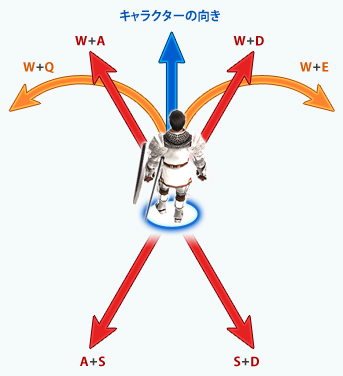 |
|
|
|
| Other basic keyboard controls
|
| Newly addedkeyboard |
Original keyboard(normal) |
Menu controls |
[ |
― |
Screenshot |
] |
Print Screen |
Screenshot (hidden window) |
Z |
Numpad “/” |
Switch between run and walk |
V |
Numpad “5” |
Switch between first-person and third-person |
R |
Numpad “7” |
Auto-run |
. |
Page Up or Numpad “9” |
Zoom-in |
, |
Page Down or Numpad “3” |
Zoom-out |
| Spacebar |
Opens text input for chat/commands |
|
| Simplified keyboard commands
Various simplified commands via keyboard usage |
| Newly addedkeyboard |
Original keyboard(normal) |
Menu controls |
| F1~F6 |
Targets party members if they are nearby in the order corresponding to the party window in the lower-right of the screen |
| F7 |
Same as F1 (targets yourself) |
| F8 |
Targets NPC closest to you |
| F9 |
Targets player character closest to you |
| F10 |
Targets the character at the top of the member list of the party you belong to (yourself) |
| F11、F12 |
Targets the first person in the party member list for alliance parties |
|
| When pressing the below keys along with either Ctrl or Alt, it will be possible to initiate shortcuts. |
| Newly addedkeyboard |
Original keyboard(Normal) |
Menu control |
| Number keys |
Executes pre-created macros |
| A |
Begin or cancel auto-attack |
| B |
Open pet commands |
| C |
Check selected target |
| D |
Perform ranged attack |
| E |
Open “Equipment” menu |
| G |
Call for help |
| H |
Heal (when not in battle) |
| I |
Open “Item” menu |
| J |
Check learned job abilities |
| L |
Set chat mode to Linkshell |
| M |
Open “Magic” menu |
| P |
Set chat mode to Party |
| R |
Respond to last tell chat received |
| S |
Type in Say chat mode |
| T |
Type in Tell chat mode |
| V |
Switch between first-person and third-person |
| W |
Open weapon skill menu |
| - |
Open main menu |
| Ctrl + F1~F6 |
― |
Targets first alliance party members in the order corresponding to the party window |
| Alt + F1~F6 |
― |
Targets second alliance party members in the order corresponding to the party window |
|
------------------------------------------------------------------------------------
| ■ | | Mouse controls
Character movement |
| Newly addedmouse control |
Original mouse control |
Character movement |
| Left button |
Select menu itemTarget character , NPC, etc. |
| Move mouse while pressing wheel (※1) |
Move mousewhile pressing left button (※2) |
Moves your character |
| Move mousewhile pressing right button (※3) |
Operates camera |
| ― |
Push wheel |
Open main menu |
| ― |
Scroll wheel |
Camera zoomMoves scroll bar for selected window |
Scroll wheel |
― |
Moves scroll bar for selected window |
| ― |
Right button |
Cancels selected menu itemCancels targeting of PC, NPC, etc. |
| Right button while moving |
Toggles auto-run ON / OFF |
|
| *1. Your character will move in the direction your mouse moves while holding down the wheel.
*2. Your character will move in the direction the mouse cursor indicates while holding down the left button.
*3. While controlling the camera with the mouse, keyboard camera control is not possible. |
| |
VIP
Server: Siren
Game: FFXI
Posts: 14552
By Siren.Kalilla 2012-03-02 17:29:20
That took so long to type up ~.~;
Server: Valefor
Game: FFXI
Posts: 19647
By Valefor.Prothescar 2012-03-02 17:39:36
Almost worth using the new control format even with a non-compact keyboard.
 Phoenix.Sehachan Phoenix.Sehachan
Server: Phoenix
Game: FFXI
Posts: 13352
By Phoenix.Sehachan 2012-03-02 17:44:20
Too used to how I've always played to ever change:
Right index-middle-ring fingers for movement
Right thumb for camera
Left hand for macros
VIP
Server: Siren
Game: FFXI
Posts: 14552
By Siren.Kalilla 2012-03-02 17:50:08
So wait, they are letting people take a screenshot of the log now? [ button
OMG NO MORE TV PICTURES :O!
VIP
Server: Siren
Game: FFXI
Posts: 14552
By Siren.Kalilla 2012-03-02 17:52:31
I see three options that were inspired by windower already <.< lol
[+]

Server: Fenrir
Game: FFXI
Posts: 3012
By Fenrir.Leoheart 2012-03-02 17:57:01
No no no no, I hate WASD movement god no :(
Keeping my original controls :<
[+]


VIP
Server: Siren
Game: FFXI
Posts: 14552
By Siren.Kalilla 2012-03-02 18:00:36
I'll be using controller anyways :x just think the changes are good
 Cerberus.Kiori Cerberus.Kiori
Server: Cerberus
Game: FFXI
Posts: 298
By Cerberus.Kiori 2012-03-02 18:02:42
This makes me really excited as a healer for the alt/crtl F1-F6 Keys =D
I can actually think about using my keyboard full time instead of the controller....wish they would allow these for the xbox with a keyboard now too :(
VIP
Server: Siren
Game: FFXI
Posts: 14552
By Siren.Kalilla 2012-03-02 18:03:31
This makes me really excited as a healer for the alt/crtl F1-F6 Keys =D
I can actually think about using my keyboard full time instead of the controller....wish they would allow these for the xbox with a keyboard now too :( I thought this was for all 3?
 Cerberus.Kiori Cerberus.Kiori
Server: Cerberus
Game: FFXI
Posts: 298
By Cerberus.Kiori 2012-03-02 18:05:05
This makes me really excited as a healer for the alt/crtl F1-F6 Keys =D
I can actually think about using my keyboard full time instead of the controller....wish they would allow these for the xbox with a keyboard now too :( I thought this was for all 3? maybe it will...from the first paragraph i guess i read/understood it as PC or Labtop...
now i'm even more excited. =D love playing on my xbox and this will make it so much better.
VIP
Server: Siren
Game: FFXI
Posts: 14552
By Siren.Kalilla 2012-03-02 18:06:49
Oh :x... <.<;
I didn't read that part honestly :x lol
Server: Fenrir
Game: FFXI
Posts: 3012
By Fenrir.Leoheart 2012-03-02 18:07:25
So a friend just pointed out; Does Alt-F4 close your game window? lol
VIP
Server: Siren
Game: FFXI
Posts: 14552
By Siren.Kalilla 2012-03-02 18:08:20
So a friend just pointed out; Does Alt-F4 close your game window? lol I thought that was Alt-Esc :o (or just Ctrl)
Server: Fenrir
Game: FFXI
Posts: 3012
By Fenrir.Leoheart 2012-03-02 18:10:10
Might not apply to ffxi, but normally it closes down the program it's used in :/
edit: ok it doesn't work in ffxi lol
VIP
Server: Siren
Game: FFXI
Posts: 14552
By Siren.Kalilla 2012-03-02 18:11:01
Might not apply to ffxi, but normally it closes down the program it's used in :/ Yea I know :x I know that windower binds the keys to target alliance members and SE is just doing the exact same thing basically.
| 03-02-2012 05:17 AM | | Gildrein | | Community Rep |  |
| [dev1100] Config Adjustment
| |
March 2, 2012 Test Server Updates:
| 03-02-2012 04:43 PM | | Camate | | Community Rep |  |
| [dev1097] Newly Added Control Config
Greetings!
Below is some information from Producer Hiromichi Tanaka in regards to the newly added control config.
Hiromichi Tanaka said: I’d like to take a moment and talk about the below items regarding the newly added control config. (see below)
| ■ | | Overview of newly added control config
We’ve added new control config for keyboard and mouse. These new control methods will work with laptop PCs and other keyboards that don't include numpads as well as general 2 button mouses with a wheel.
Players will be able to select from the below three types of methods to control their character, camera movement, and menu.
Standard: Keyboard (normal) and mouse
Compact 1: Keyboard (compact) and mouse
Compact 2: New added configuration that supports mice with wheels, as well as expanded movement via keyboard keys and mouse.
*It will be possible to select the above three options in game by accessing the main menu and going to “Config” →”Misc. 2.” |
------------------------------------------------------------------------------------
| ■ | | Basic keyboard controls
It will be possible to control your character in the below two ways when selecting option three listed above.
Movement via the keyboard’s (W / A / S / D / Q / E ) keys
Movement in direction of the mouse when pushing the mouse wheel
Character movement |
| Newly added keyboard |
Original keyboard(normal/compact) |
Character movement |
| W |
Forward |
| A |
Left |
| D |
Right |
| S |
Backward |
Q |
― |
Turn left (※1) |
E |
― |
Turn right (※1) |
Shift + A |
― |
Strafe left (※2) |
Shift + D |
― |
Strafe right (※2) |
|
| ※1. Camera will rotate with the character. However, pressing the keyboard’s arrow keys will also move the camera and will be prioritized over the automatic movement.
※2. The camera direction before moving will be maintained when strafing.
Menu controls |
| Newly addedkeyboard |
Original keyboard(normal/compact) |
Menu controls |
| ↑ |
Up |
| ← |
Left |
| ↓ |
Down |
| → |
Right |
| Enter |
Confirm |
| Esc |
Cancel/close window |
|
| *Depending on the situation the ESC key’s function will change in the below manner.
If selecting something, it will cancel the selection.
If nothing is being selected, it will close the window
*Arrow keys control camera movement, but will not function in this way when operating the menu. (Camera control via the mouse is possible) |
Character movement control applicationWhen selecting the newly added third option and holding down multiple keys at once, your character will move as illustrated in the image.
| 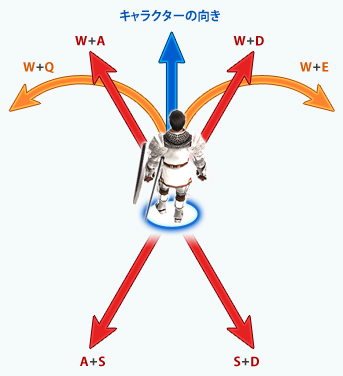 |
|
|
|
| Other basic keyboard controls
|
| Newly addedkeyboard |
Original keyboard(normal) |
Menu controls |
[ |
― |
Screenshot |
] |
Print Screen |
Screenshot (hidden window) |
Z |
Numpad “/” |
Switch between run and walk |
V |
Numpad “5” |
Switch between first-person and third-person |
R |
Numpad “7” |
Auto-run |
. |
Page Up or Numpad “9” |
Zoom-in |
, |
Page Down or Numpad “3” |
Zoom-out |
| Spacebar |
Opens text input for chat/commands |
|
| Simplified keyboard commands
Various simplified commands via keyboard usage |
| Newly addedkeyboard |
Original keyboard(normal) |
Menu controls |
| F1~F6 |
Targets party members if they are nearby in the order corresponding to the party window in the lower-right of the screen |
| F7 |
Same as F1 (targets yourself) |
| F8 |
Targets NPC closest to you |
| F9 |
Targets player character closest to you |
| F10 |
Targets the character at the top of the member list of the party you belong to (yourself) |
| F11、F12 |
Targets the first person in the party member list for alliance parties |
|
| When pressing the below keys along with either Ctrl or Alt, it will be possible to initiate shortcuts. |
| Newly addedkeyboard |
Original keyboard(Normal) |
Menu control |
| Number keys |
Executes pre-created macros |
| A |
Begin or cancel auto-attack |
| B |
Open pet commands |
| C |
Check selected target |
| D |
Perform ranged attack |
| E |
Open “Equipment” menu |
| G |
Call for help |
| H |
Heal (when not in battle) |
| I |
Open “Item” menu |
| J |
Check learned job abilities |
| L |
Set chat mode to Linkshell |
| M |
Open “Magic” menu |
| P |
Set chat mode to Party |
| R |
Respond to last tell chat received |
| S |
Type in Say chat mode |
| T |
Type in Tell chat mode |
| V |
Switch between first-person and third-person |
| W |
Open weapon skill menu |
| - |
Open main menu |
| Ctrl + F1~F6 |
― |
Targets first alliance party members in the order corresponding to the party window |
| Alt + F1~F6 |
― |
Targets second alliance party members in the order corresponding to the party window |
|
------------------------------------------------------------------------------------
| ■ | | Mouse controls
Character movement |
| Newly addedmouse control |
Original mouse control |
Character movement |
| Left button |
Select menu itemTarget character , NPC, etc. |
| Move mouse while pressing wheel (※1) |
Move mousewhile pressing left button (※2) |
Moves your character |
| Move mousewhile pressing right button (※3) |
Operates camera |
| ― |
Push wheel |
Open main menu |
| ― |
Scroll wheel |
Camera zoomMoves scroll bar for selected window |
Scroll wheel |
― |
Moves scroll bar for selected window |
| ― |
Right button |
Cancels selected menu itemCancels targeting of PC, NPC, etc. |
| Right button while moving |
Toggles auto-run ON / OFF |
|
| *1. Your character will move in the direction your mouse moves while holding down the wheel.
*2. Your character will move in the direction the mouse cursor indicates while holding down the left button.
*3. While controlling the camera with the mouse, keyboard camera control is not possible. |
| |
|
|





